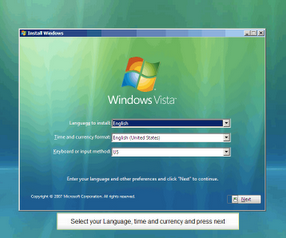 I know that there are alot of guides out there on how to format your PC, but most of them are really long and boring so I'm writting an as simpler as possible guide on how to format your PC, in as fewer steps as I can.
I know that there are alot of guides out there on how to format your PC, but most of them are really long and boring so I'm writting an as simpler as possible guide on how to format your PC, in as fewer steps as I can.- A Windows Installation Disk (XP, Vista or 7)
- A Storage Device (Pen, External Hard Drive, DVD, etc.) where you can save your files and drivers
- Some Patience.
First - Save Files and Drivers:
Since we are doing a clean installation, we're going to erase all the file in your computer, so you need to save files you want to keep somewhere. Save those files in your storage device so that when the computer is formated. After that, you have to get the drivers of your computer. I highly recomend that you get your drivers before the process because you can simply know the name of the devices by going to the Device Manager, because after the formatacion you have to search the drivers by the device ID, that being much harder.
Second - Partition Option and Disk Formatting
After you backup everything, insert the disk in the dvd drive and reboot the PC. Remember to put the DVD driver as main booter on the bios. Continue and press any key when asked to. The files will begin to load. After that, if you're installing Windows Vista and 7, you'll be asked to select language, time and currency format. Choose them and let it load for a minute or 2.
In Windows Vista, it will be here that you're asked to insert your Product Key. Insert it or choose to insert it later. After that you have to accept the license terms, independent of the Windows Version. Now pick Custom (Advanced), for Vista and 7.
It's time to choose the partition options. I recommend now that you delect all the partition and install on the unpartititonated space, but you can have whatever partition configuration you want. After that the process of formatting and installing .Since it takes a good time, it's now that the patience part comes in. After it, the computer will reboot and the Windows Setup will begin.
Third - Windows Setup
This part its the simpliest. You just have to fill the setup with the information they ask you to. You will be asked to put Time Zone, Name, Username, PC Name, etc., and ,if it's Windows XP or 7.
For those who are more visual, I will add link to 3 Youtube videos, for the three Windows:
http://www.youtube.com/watch?v=JyMWz5UEgoI - Windows 7
http://www.youtube.com/watch?v=mAU5EHFIbLc - Windows Vista
http://www.youtube.com/watch?v=n0cop_am1WM - Windows XP
This videos aren't mine, but i think they're good for visual support on the installation.
Now that everything it's done, enjoy your clean, like-new PC.
Feel free to add/correct anything in the comments section

No comments:
Post a Comment